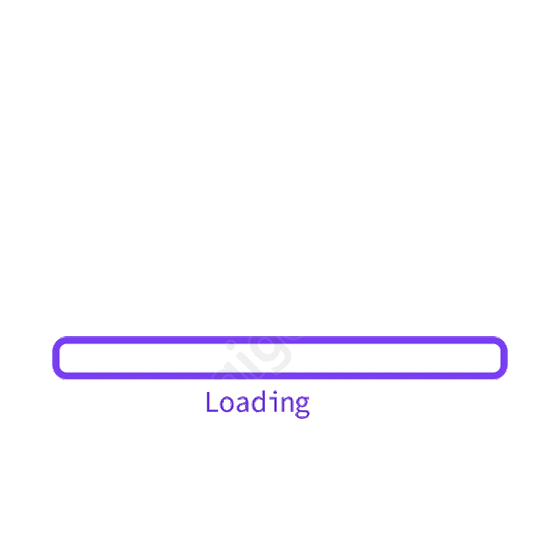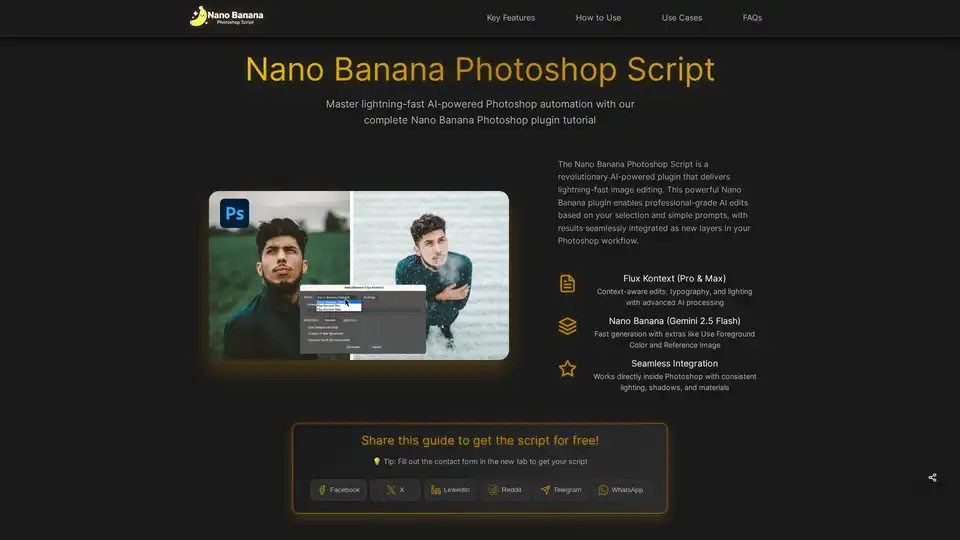Nano Banana Photoshop Script
Overview of Nano Banana Photoshop Script
What is the Nano Banana Photoshop Script?
The Nano Banana Photoshop Script is a game-changing AI-powered plugin designed to supercharge your Adobe Photoshop workflow. Imagine transforming complex image edits into simple, prompt-based tasks that yield professional results in seconds. This innovative tool leverages advanced AI models to automate editing, ensuring seamless integration with your existing projects. Whether you're replacing textures, manipulating objects, or enhancing scenes, the Nano Banana Photoshop Script brings lightning-fast automation right into Photoshop's native environment.
At its core, this script isn't just another plugin—it's a bridge between human creativity and machine intelligence. Developed for designers, artists, and photographers who demand efficiency without sacrificing quality, it supports dual AI models: Flux Kontext for context-aware edits like typography and lighting adjustments, and Nano Banana (powered by Gemini 2.5 Flash) for rapid generations with options like foreground color matching and reference images. By appearing as editable new layers, the outputs maintain your workflow's integrity, blending AI-generated content naturally with your original artwork.
How Does the Nano Banana Photoshop Script Work?
Understanding the mechanics behind the Nano Banana Photoshop Script can unlock its full potential. The script operates through a straightforward integration with Photoshop, powered by external AI services like Replicate. Here's a breakdown of its working principle:
AI Model Integration: The script connects to Replicate's API, utilizing models such as Flux Kontext (available in Pro and Max variants) for sophisticated, context-sensitive processing. This model excels in maintaining consistency in lighting, shadows, and materials, making edits look photorealistic. Meanwhile, the Nano Banana model prioritizes speed, generating content based on your selections and prompts in mere seconds.
Prompt-Based Generation: Users input short, descriptive prompts—think "rusty metal texture" or "neon-lit urban scene"—which the AI interprets within the context of your Photoshop selection. For precision, you can incorporate reference images (primarily on macOS) or specify foreground colors, guiding the AI to align with your vision.
Seamless Layer Output: Once generated, the AI content drops in as a new layer atop your canvas. This preserves non-destructive editing principles, allowing you to refine, mask, or blend as needed. The script ensures material consistency, avoiding jarring mismatches that plague lesser tools.
Cost and API Handling: Powered by Replicate, each generation incurs a small fee (around $0.039 for Nano Banana generations), billed via your account credits. The script handles API authentication securely, with setup involving a simple token paste.
This process not only accelerates tasks but also democratizes advanced editing, reducing the need for manual labor in areas like object isolation or environmental enhancements.
How to Use the Nano Banana Photoshop Script?
Getting started with the Nano Banana Photoshop Script is remarkably straightforward, even for those new to AI integrations. Follow these step-by-step instructions to install and run your first edit:
Installation Steps
Prepare Replicate Account: Head to replicate.com, sign in via GitHub, and navigate to Account Settings > Billing. Add at least $10 in credits (disable auto-reload to control costs). Then, generate and copy an API token from the API Tokens section.
Download and Place the Script: Obtain the free .jsx file (shared via the guide's contact form). Place it in Photoshop's Scripts folder:
- macOS:
/Applications/Adobe Photoshop [version]/Presets/Scripts/ - Windows:
C:\Program Files\Adobe\Adobe Photoshop [version]\Presets\Scripts\Restart Photoshop, and the script appears under File > Scripts > Nano-Banana-Flux-Kontext.
- macOS:
First-Time Setup and Usage
- Open a document and launch the script. Paste your Replicate API token in the settings dialog.
- Select your preferred model: Nano Banana for quick tasks or Flux Kontext for detailed, contextual edits.
- Make a selection in Photoshop (use tools like Lasso or Magic Wand for best results—keep selections slightly larger for better context).
- Enter a concise prompt, optionally adding reference images or colors.
- Hit Generate—the AI magic happens, and your new layer is ready to tweak.
Pro Tips for Optimal Results:
- Keep prompts specific: Include details on materials, colors, and lighting (e.g., "soft golden hour lighting on wooden surface").
- Assign a keyboard shortcut via Edit > Keyboard Shortcuts for faster access.
- On Windows, note minor limitations like no reference image support and potential command window flashes—use at your own discretion.
- For sketches: Draw rough outlines and let the AI flesh them out.
With practice, you'll find this script cuts editing time dramatically, turning hours-long tasks into minutes.
Why Choose the Nano Banana Photoshop Script?
In a sea of AI tools, what sets the Nano Banana Photoshop Script apart? First, its native Photoshop compatibility—no clunky exports or imports. It supports Photoshop CC 2018 and later, with peak performance on the newest versions. Unlike standalone apps, it embeds directly into your workflow, preserving layers and editability.
Users rave about its speed and quality. As graphic designer Sarah Chen notes, "The Nano Banana Photoshop Script has completely revolutionized my Photoshop workflow. This AI-powered plugin integration is seamless and the results are incredible!" Digital artist Michael Rodriguez echoes, "It has saved me hours of work. The quality of AI-generated edits is professional-grade and consistent."
Moreover, it's free—download by sharing the guide on social media. This accessibility makes it ideal for freelancers and agencies alike, supporting commercial use without restrictions. Batch processing handles bulk jobs efficiently, perfect for e-commerce or photography pipelines. File format versatility (JPEG, PNG, TIFF, PSD, RAW) ensures broad applicability.
The script's AI accuracy stems from models trained on vast datasets, though results depend on input quality. Customization abounds: Tweak parameters, prompts, and outputs to fit your style. For those wary of AI pitfalls, FAQs confirm high fidelity in object detection, color adjustment, and effect application.
Who is the Nano Banana Photoshop Script For?
This tool shines for visual professionals seeking efficiency boosts:
- Graphic Designers and UI/UX Specialists: Automate texture replacements and object manipulations for rapid prototyping.
- Digital Artists and Photographers: Enhance scenes with context-aware lighting and typography, ideal for commercial shoots.
- Creative Directors and Art Directors: Streamline team workflows with consistent, high-quality outputs.
- Freelancers and Agencies: Batch process client assets without breaking the bank on time or credits.
If you're tired of repetitive edits or want to experiment with AI without leaving Photoshop, this is your entry point. Even hobbyists can benefit from its low learning curve and free access.
Best Use Cases for the Nano Banana Photoshop Script
Real-world applications demonstrate the script's versatility. Here are key scenarios with example prompts:
Texture Replacement: Select a surface and prompt "leather upholstery in deep brown." Ideal for product mockups—replaces fabrics seamlessly while matching lighting.
Object Manipulation: Isolate an item and say "transform into a futuristic gadget with glowing edges." Great for concept art, adding elements without manual drawing.
Scene Enhancement: Broaden a landscape selection with "add misty mountains at dawn." Enhances environmental photos for portfolios or ads.
These cases highlight how the script supports creative automation, from subtle fixes to bold transformations. User Emma Thompson praises, "The Flux Kontext integration is amazing—context-aware edits that actually understand what I'm trying to achieve."
Practical Value and Limitations
The true value lies in time savings and creative freedom. Photographers like Lisa Wang appreciate how it "understands context and delivers exactly what I need every time," while art directors such as James Wilson value its role in "rapid prototyping." At under $0.10 per generation, it's cost-effective for pros.
Limitations? Windows users face UI quirks, and complex prompts may need iteration. Input quality matters—clear selections yield better results. Still, the script's FAQ addresses these, offering tweaks for accuracy.
In summary, the Nano Banana Photoshop Script isn't just a tool; it's a workflow accelerator that empowers creators to focus on innovation. Download it today via the guide's share feature and elevate your Photoshop game with AI precision. For more on AI in design, explore related tools like image enhancers or generative art plugins.
Best Alternative Tools to "Nano Banana Photoshop Script"
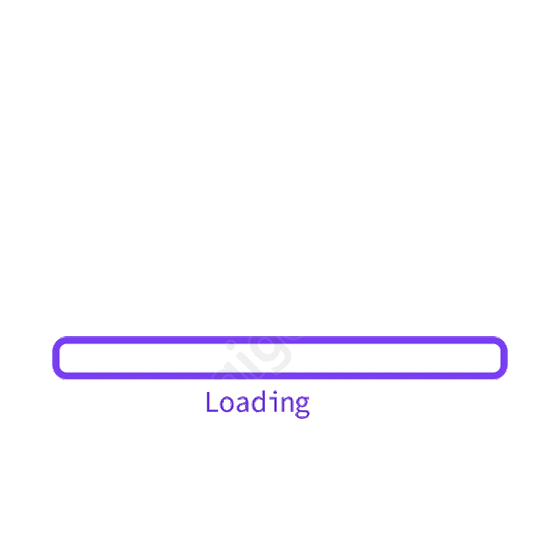
Tags Related to Nano Banana Photoshop Script