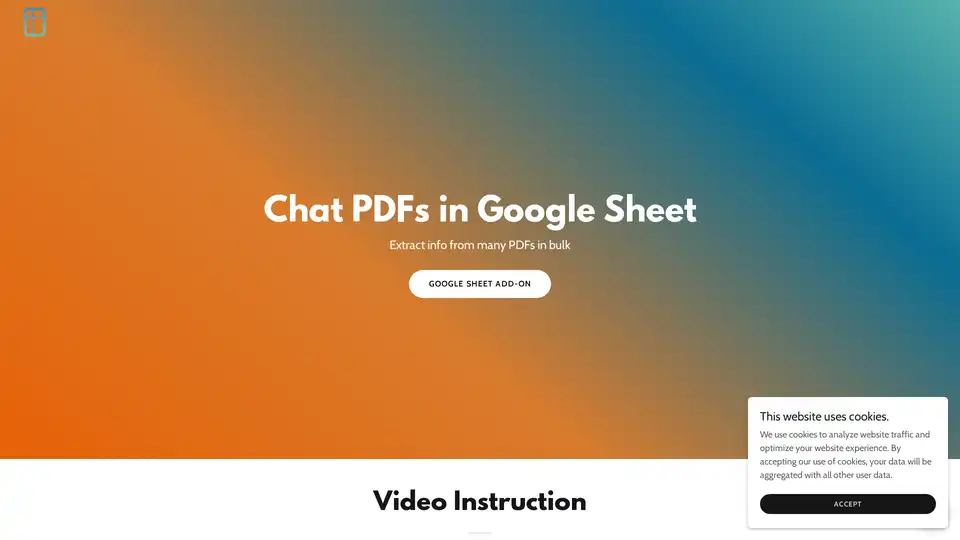PDF AI Sheet
Overview of PDF AI Sheet
What is PDF AI Sheet?
PDF AI Sheet is an innovative Google Sheets add-on designed to revolutionize how you interact with PDF documents. It allows users to chat directly with PDFs within their Google Sheets environment, making it easy to extract key information from single or multiple files in bulk. Developed by CapGo.AI, this tool leverages artificial intelligence to answer questions about PDF content, pulling out relevant data without the need for manual reading or complex software. Whether you're analyzing reports, research papers, or legal documents, PDF AI Sheet streamlines document processing, saving time and reducing errors in data extraction tasks.
This add-on stands out for its seamless integration with Google Sheets, a platform familiar to millions for data management and analysis. By combining AI capabilities with spreadsheet functionality, it empowers users to handle large volumes of PDFs efficiently, turning static documents into interactive, queryable resources.
How Does PDF AI Sheet Work?
The core of PDF AI Sheet lies in its simple yet powerful workflow. First, users install the add-on directly from the Google Workspace Marketplace or through the Extensions menu in Google Sheets. Once activated, the process involves preparing your PDFs for analysis:
Upload PDFs and Generate IDs: Head to the dedicated upload portal at https://capgo.ai/doc-at-scale. Here, you can upload multiple PDF files at once. The platform processes them using AI and generates unique PDF IDs for each file. This step ensures secure handling and prepares the documents for querying.
Query PDFs with Formulas: Back in your Google Sheet, use the built-in function
=ai_pdf(prompt, PDF_ID). The 'prompt' is your natural language question, such as "What are the key findings in this report?" or "Extract all financial figures." Replace 'PDF_ID' with the identifier from the upload step. This formula instantly retrieves answers based on the PDF's content.Bulk Processing: One of the standout features is bulk operations. Drag the formula across rows in your sheet to apply the same question to dozens or hundreds of PDFs simultaneously. This is ideal for comparative analysis or large-scale data compilation, where traditional methods would be tedious.
Enhanced Outputs with References: For added precision, append "1" to the end of your formula, like
=ai_pdf(prompt, PDF_ID, 1). This includes reference page numbers in the output, allowing you to verify sources quickly and cite them accurately in your work.
The underlying AI technology, powered by advanced natural language processing (similar to models in large language models), understands context and semantics within PDFs. It scans text, tables, and even complex layouts to deliver concise, relevant responses. No advanced coding is required—everything operates through familiar spreadsheet interfaces.
Key Features of PDF AI Sheet
- Bulk PDF Handling: Process multiple documents at scale without switching tools.
- Natural Language Queries: Ask questions in plain English; no need for specific syntax.
- Reference Tracking: Get page numbers to support data validation.
- Easy Integration: Works natively in Google Sheets for seamless data export to charts, reports, or other apps.
- Secure Uploads: Files are handled via CapGo.AI's platform, ensuring privacy (though users should review data policies).
These features make PDF AI Sheet a versatile tool for document-heavy workflows, outperforming basic PDF readers by adding intelligent extraction layers.
Who is PDF AI Sheet For?
This add-on is tailored for professionals dealing with information overload from PDFs. Ideal users include:
- Researchers and Academics: Quickly summarize literature reviews or extract insights from journal articles.
- Business Analysts: Pull metrics from financial reports or contracts across multiple files.
- Legal Teams: Query case files or compliance docs in bulk to identify patterns or key clauses.
- Journalists and Content Creators: Gather facts from sources efficiently for articles or stories.
- Data Enthusiasts: Anyone using Google Sheets for organization who needs AI-assisted document parsing.
If your work involves sifting through PDFs regularly, PDF AI Sheet reduces manual effort, letting you focus on analysis rather than extraction.
Practical Value and Use Cases
The real-world value of PDF AI Sheet shines in scenarios where time is money. For instance, in a market research project, upload competitor reports as PDFs, then use bulk formulas to extract pricing data or trends across all documents. The results populate your sheet instantly, ready for pivots or visualizations.
In academic settings, students or professors can query lecture notes or textbooks en masse, generating summaries with citations. Businesses might use it for auditing invoices, where asking "List all expenses over $1000" across supplier PDFs yields organized outputs.
Compared to standalone AI tools like ChatGPT, PDF AI Sheet's integration with Google Sheets enables collaborative editing and automation via scripts. It's cost-effective for small teams, with no subscription mentioned in the setup—though users should check CapGo.AI for any usage limits.
Step-by-Step Guide: How to Use PDF AI Sheet
Getting started is straightforward:
- Open a new or existing Google Sheet.
- Go to Extensions > Add-ons > Get add-ons and search for "PDF AI Sheet." Install and authorize it.
- Upload your PDFs at https://capgo.ai/doc-at-scale to obtain IDs.
- In a cell, enter
=ai_pdf("Your question here", "your-pdf-id"). - Drag the cell to apply to other rows with different IDs.
- For references, modify to
=ai_pdf("Your question here", "your-pdf-id", 1). - Review outputs and integrate into your workflow.
Video instructions are available on the tool's page for visual learners, ensuring even beginners can dive in quickly.
Why Choose PDF AI Sheet?
In a sea of AI tools, PDF AI Sheet excels due to its specificity: it's built for PDF-sheet synergy, avoiding the clunkiness of exporting data to external apps. Its bulk capabilities address a common pain point—handling high volumes without performance lags. Backed by CapGo.AI, a San Francisco-based innovator (Mission District), it promises reliable support via email (info@capgo.ai) or direct messaging at https://landing.capgo.ai/contact-us.
For those seeking the best way to analyze PDFs at scale, this add-on delivers efficiency, accuracy, and ease. It's not just a tool; it's a productivity booster for document-centric tasks, aligning perfectly with modern AI-driven workflows.
As AI evolves, tools like PDF AI Sheet demonstrate how accessible intelligence can transform everyday applications like spreadsheets into powerful allies for knowledge extraction.
Best Alternative Tools to "PDF AI Sheet"
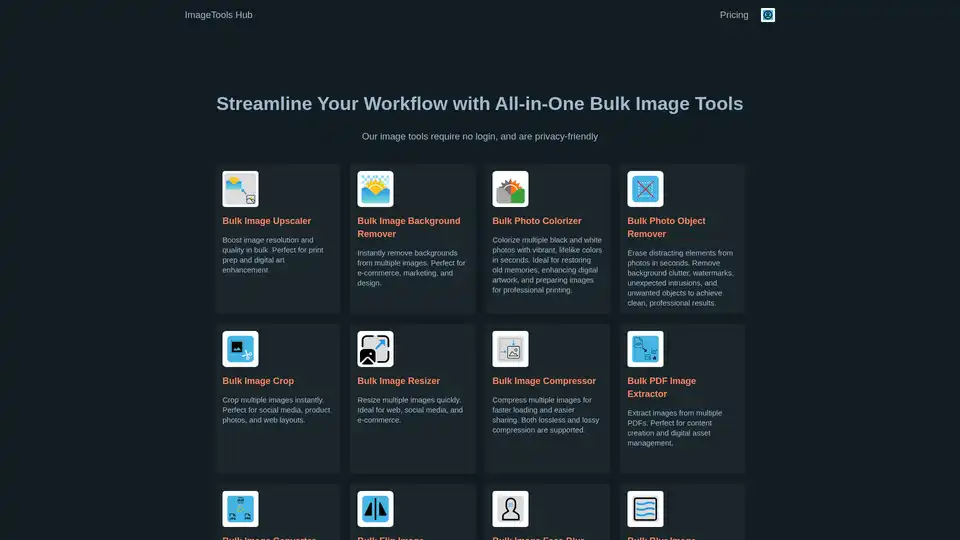
ImageTools Hub offers a suite of free, no-login-required, and privacy-friendly bulk image editing tools. Streamline workflows with features like background removal, resizing, compression, and more.
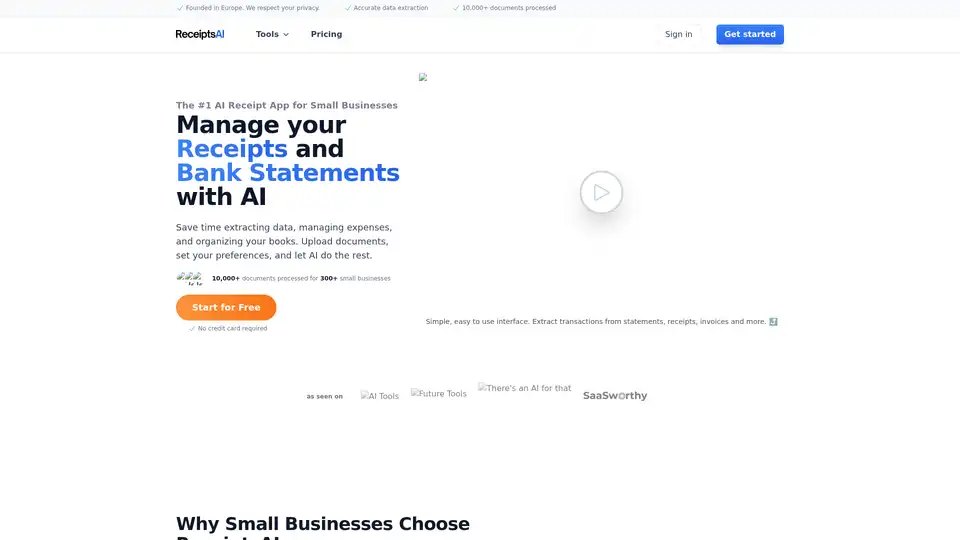
ReceiptsAI is an AI-powered bookkeeping assistant for small businesses, automating data extraction from receipts and bank statements to save time and improve financial insights.
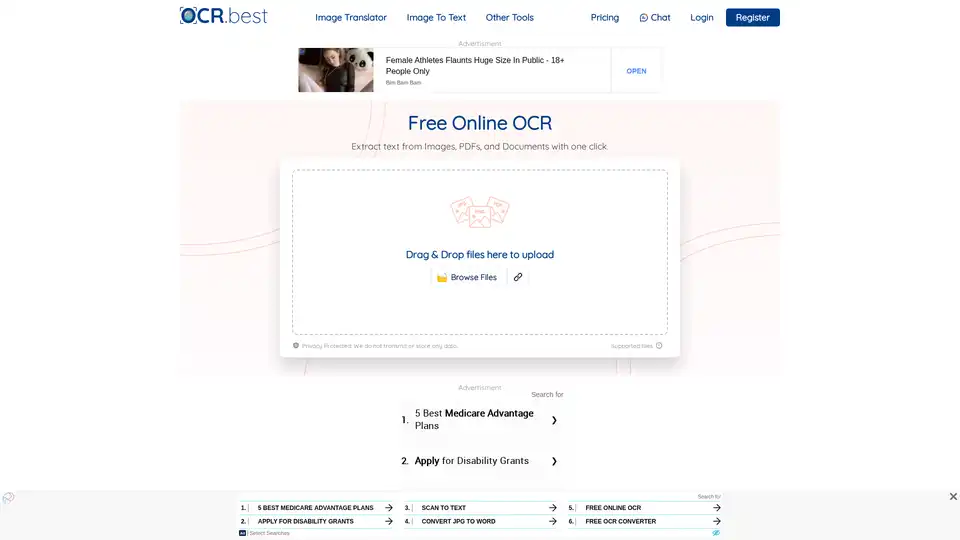
OCR.best is a free online OCR converter that uses AI to extract text from images, PDFs, and scanned documents. Convert any picture to text with high accuracy and no daily limits. Download as .txt or .docx with just one click.
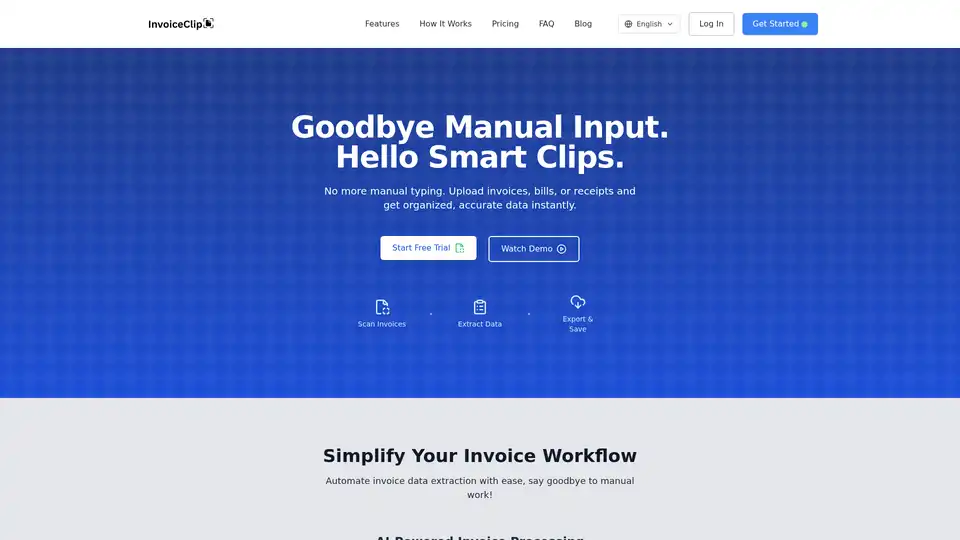
InvoiceClip is an AI-powered app that automates invoice data extraction. It scans receipts, bills, and utility invoices, providing organized and accurate data instantly, streamlining your accounting workflow.
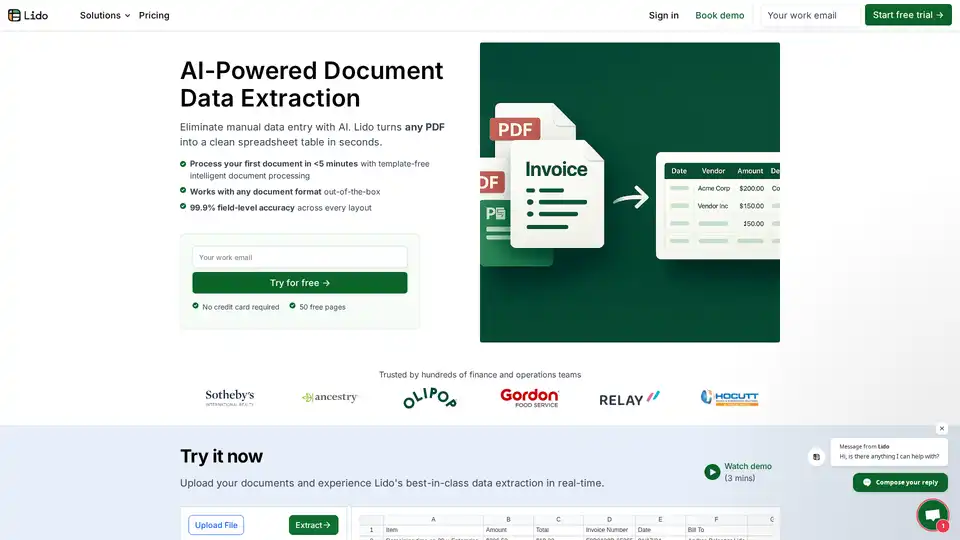
Lido is the leading AI-powered tool for fast and accurate data extraction from PDFs, invoices, and documents to Excel. Eliminate manual entry with 99.9% accuracy, supporting scanned files and various formats—no training required.
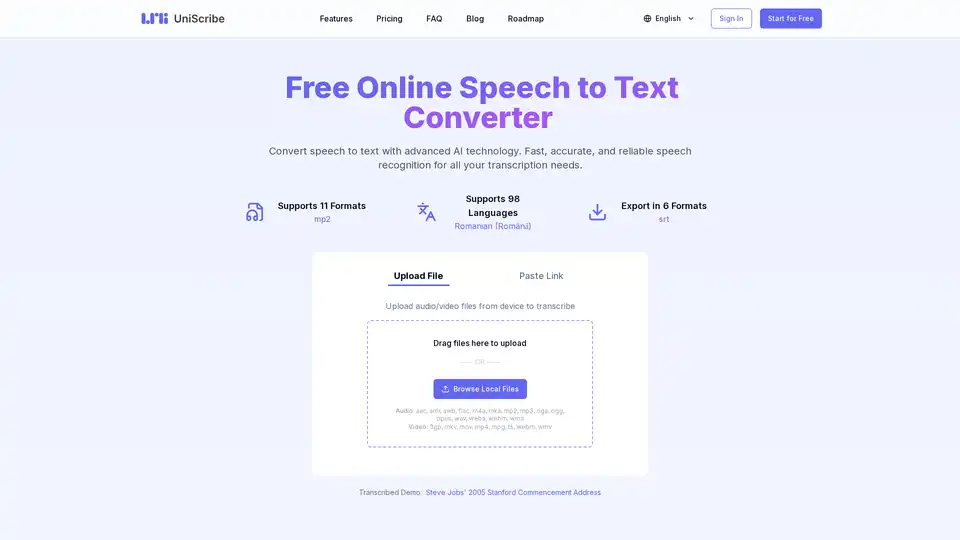
Convert speech to text online with UniScribe's advanced AI technology. Fast, accurate, and reliable speech recognition for all your transcription needs.
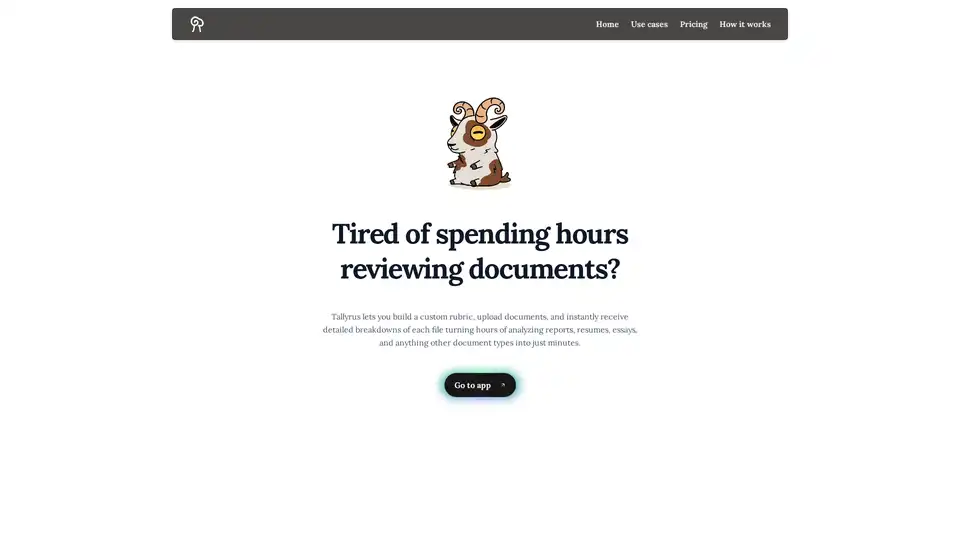
Learn about Tallyrus, the AI-powered document analysis platform that helps teams evaluate documents at scale. Create evaluators, score files consistently, and get auditable results.
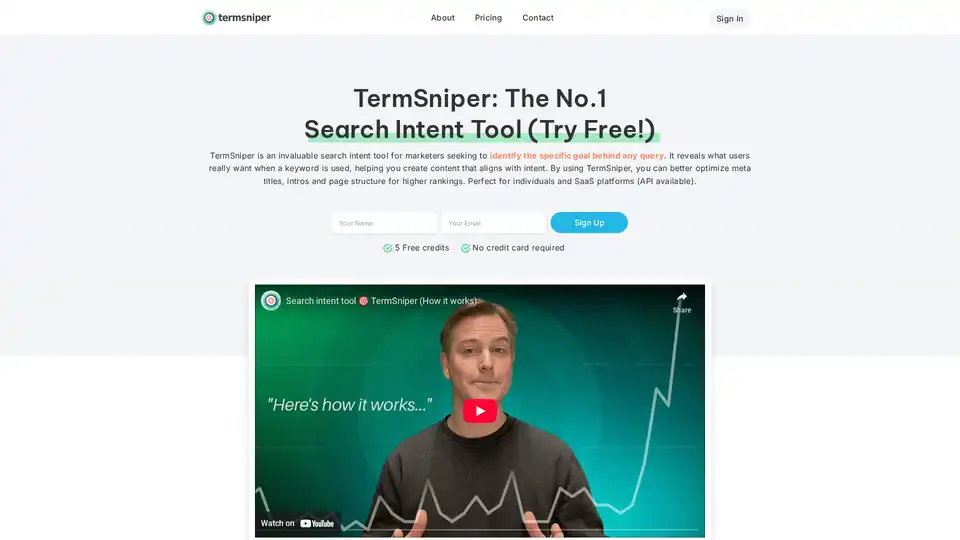
TermSniper is the top search intent tool for SEO pros, revealing user goals behind keywords with AI-powered insights to optimize content, meta titles, and structures for higher Google rankings. Try 5 free credits now.
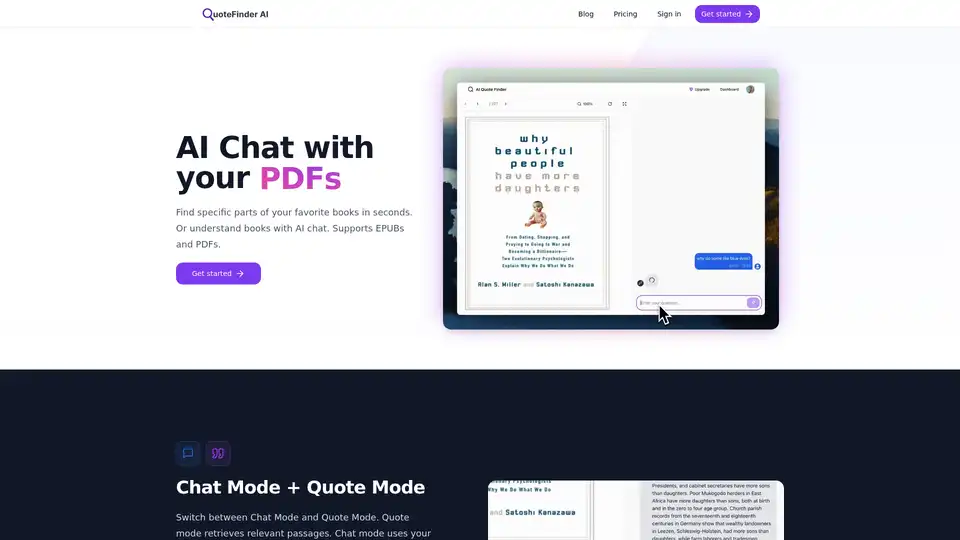
Use AI to chat with and search for quotes across many of the best books in the world. Discover specific passages in seconds with QuoteFinder AI's intelligent search and chat features for PDFs and EPUBs.
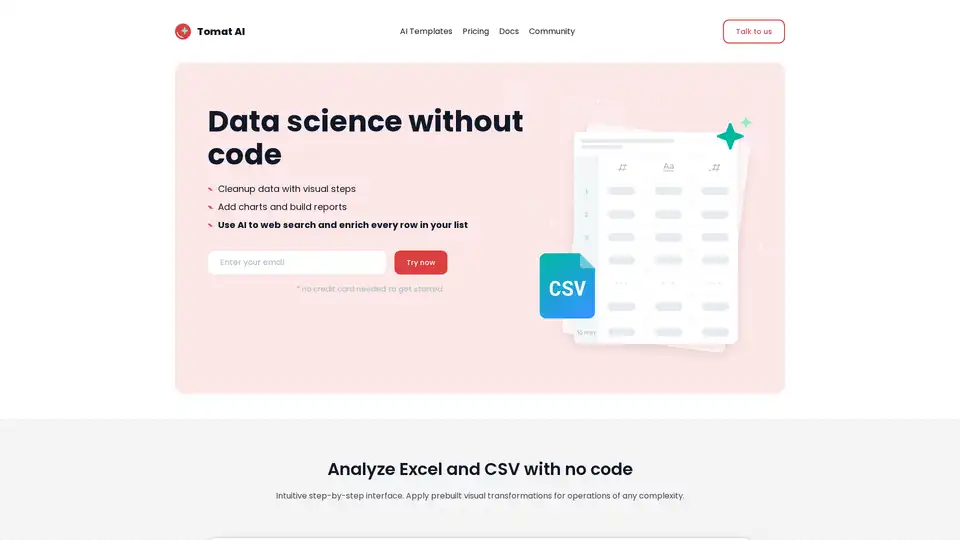
Load CSV and analyze it in a visual step-by-step interface. Cleanup, extract, summarize, or make sentiment analysis with your personal AI agent.
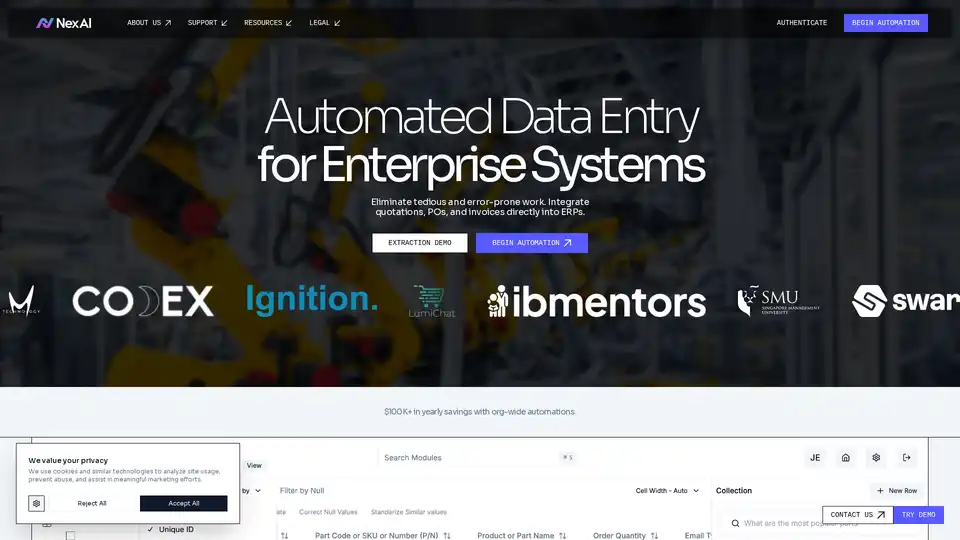
Nex AI is an integrated ETL platform for enterprise data, automating extraction from emails, PDFs, and attachments into structured formats like JSON and CSV for seamless ERP integration and actionable business intelligence.
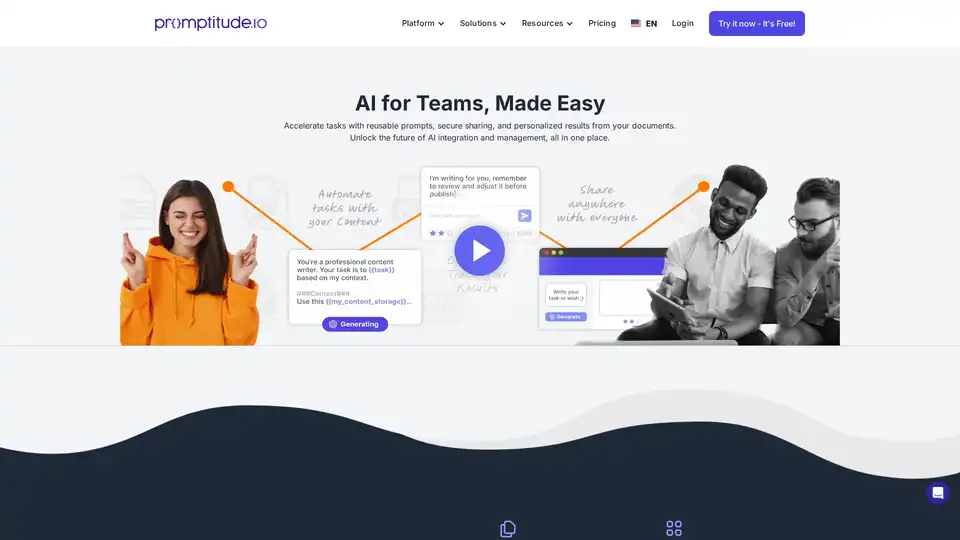
Promptitude.io empowers teams to integrate GPT into apps and workflows seamlessly. Test, manage, and optimize prompts with one API call for personalized AI results in document summarization, code review, and more.
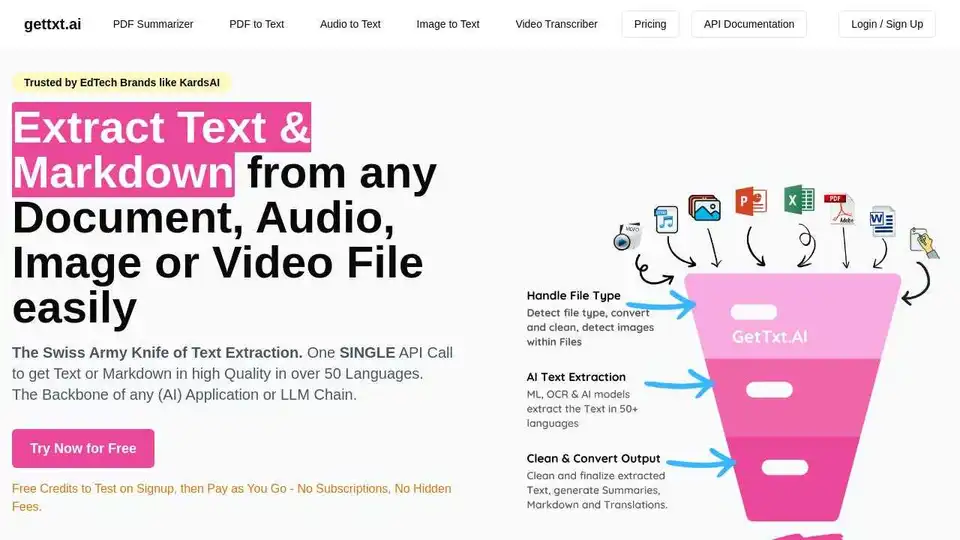
Extract text & Markdown from any document, audio, image or video file easily with gettxt.AI. A single API call for text extraction, summarization, and translation.
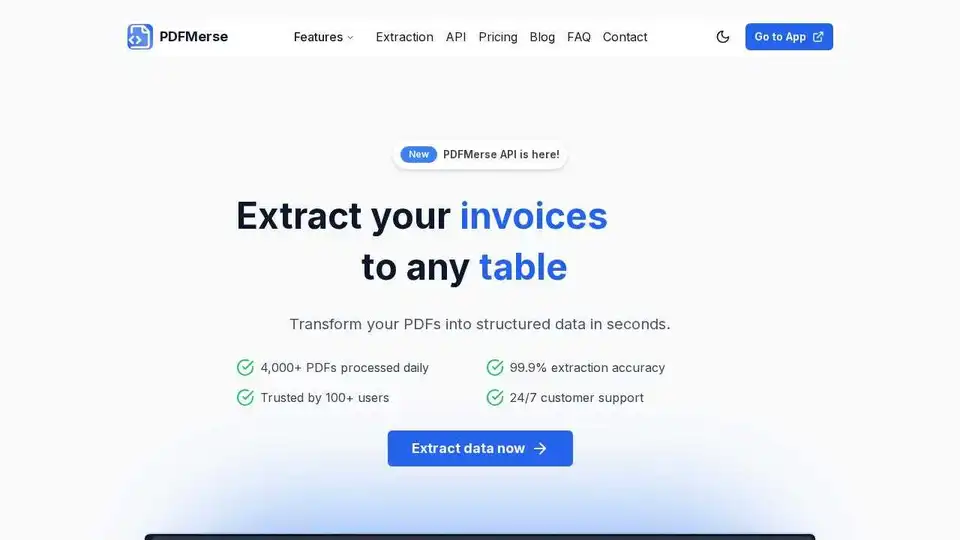
PDFMerse is an AI-powered tool that extracts data from any PDF to structured formats like JSON, CSV, and Excel. Automate data extraction and transform static PDFs into actionable information.