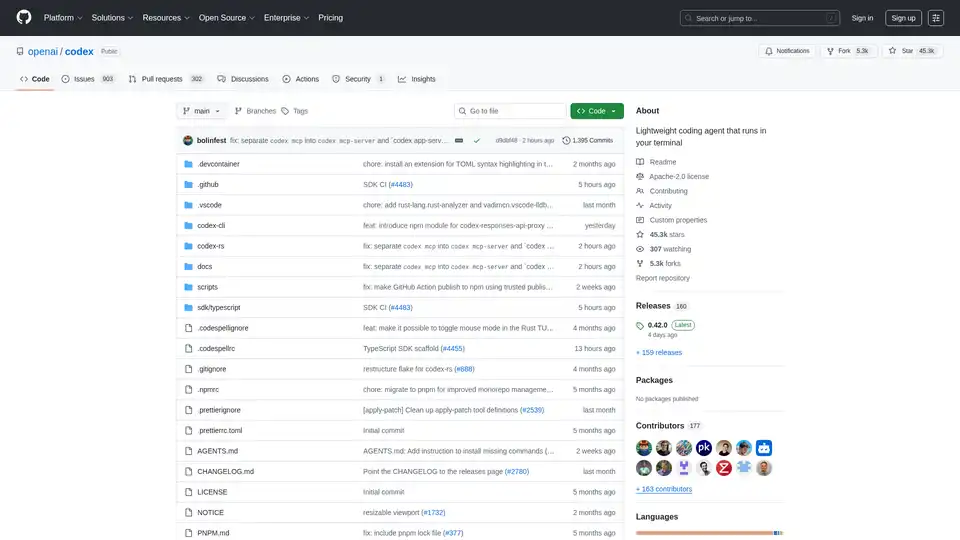Codex CLI
Overview of Codex CLI
What is Codex CLI?
Codex CLI stands out as a lightweight coding agent developed by OpenAI, designed specifically to run directly in your terminal. Unlike heavier, cloud-dependent tools, this open-source solution brings AI-powered coding assistance right to your command line interface, making it ideal for developers who prefer a streamlined, local workflow. Built on OpenAI's advanced language models, Codex CLI helps automate and enhance coding tasks, from generating code snippets to debugging and refactoring, all without leaving your terminal environment.
At its core, Codex CLI leverages the power of models similar to those powering ChatGPT, enabling natural language interactions for programming needs. Whether you're writing scripts in Rust, Python, or TypeScript—languages prominently featured in its own repository— this tool acts as an intelligent companion. It's not just about code completion; it's a full-fledged agent that understands context, remembers conversations, and executes commands with user approval, ensuring security and control.
How Does Codex CLI Work?
Codex CLI operates by integrating OpenAI's AI capabilities into a terminal-based interface. When you run the codex command, it initializes a session where you can input prompts in natural language, such as "Write a Python function to parse JSON data" or "Debug this Rust error." The agent processes these requests using underlying models, generates responses, and even suggests file modifications or shell commands.
Key to its functionality is the Model Context Protocol (MCP), which allows connection to external servers for enhanced capabilities. Users can configure MCP servers in the ~/.codex/config.toml file to extend features like custom tools or integrations. Authentication ties into your ChatGPT plan (Plus, Pro, Team, Edu, or Enterprise), providing access to premium models without separate API key hassles—though API key support is available for advanced setups.
The tool emphasizes sandboxing and approvals: any proposed changes to your filesystem or executions require explicit user consent, mitigating risks in an always-on terminal setup. It also supports memory features, as detailed in the AGENTS.md file, allowing persistent context across sessions for complex projects.
How to Use Codex CLI?
Getting started with Codex CLI is straightforward, emphasizing ease for both novice and seasoned developers. Here's a step-by-step guide:
Installation: Choose your preferred method. For Node.js users, run
npm install -g @openai/codexto install globally. macOS users can opt forbrew install codexvia Homebrew. Alternatively, download pre-built binaries from the latest GitHub Release for Windows, Linux, or macOS.First Run: Simply type
codexin your terminal to launch. You'll be prompted to sign in with your ChatGPT account for seamless integration with your subscription plan. This unlocks higher usage limits and better model access compared to free tiers.Basic Interactions: Once running, provide prompts directly. For example:
- "Generate a bash script to backup my files."
- "Explain this TypeScript error in the current directory." The agent responds with code, explanations, or actions, often displaying diffs for proposed changes.
Advanced Usage:
- Prompt as Input: Run
codex "Your prompt here"for non-interactive sessions, perfect for CI/CD pipelines. - Configuration: Edit
~/.codex/config.tomlfor custom settings like enabling verbose logging, tracing, or zero data retention (ZDR) for privacy-focused environments. - Headless Mode: On servers without GUI, use login flows or API keys for authentication.
- IDE Integration: While primarily terminal-based, it pairs well with editors like VS Code or Cursor by running alongside them.
- Prompt as Input: Run
For non-interactive or CI scenarios, enable modes that output JSON or suppress interactivity. The documentation covers example prompts, ensuring users can quickly adapt it to workflows like automating repetitive coding chores or exploring new languages.
Why Choose Codex CLI?
In a landscape crowded with AI coding tools, Codex CLI differentiates itself through its terminal-native design and open-source nature. Licensed under Apache-2.0, it's fully auditable, with over 45.3k stars and 5.3k forks on GitHub, reflecting strong community trust. Contributors—177 in total—have iterated on features like resizable viewports, mouse mode toggles, and improved package management with pnpm.
Practical advantages include:
- Performance: Lightweight footprint (primarily Rust-based, 96.6% of codebase), ensuring it doesn't bog down your system.
- Privacy and Control: Local execution with optional zero data retention means sensitive code stays on your machine.
- Cost-Effectiveness: Ties into existing ChatGPT plans, avoiding extra billing for API calls.
- Extensibility: Supports MCP for custom integrations, and its modular structure (e.g., codex-cli, codex-rs) allows forking and customization.
Users praise its speed in handling terminal-specific tasks, like scripting or quick prototypes, often outperforming web-based alternatives in offline-capable scenarios. Common feedback highlights the intuitive approval system, reducing errors in production environments.
Who is Codex CLI For?
This tool shines for terminal enthusiasts, DevOps engineers, and backend developers who live in the command line. It's particularly valuable for:
- CLI Power Users: Those scripting in bash, zsh, or PowerShell, needing AI to accelerate automation.
- Open-Source Contributors: With its GitHub-centric setup, it's perfect for repository management and code reviews.
- Remote Workers: Headless server admins benefit from secure, non-GUI operations.
- Learners and Experimenters: Beginners can use example prompts from the docs to grasp concepts in languages like Rust or Python.
If you're already invested in OpenAI's ecosystem, Codex CLI extends ChatGPT's utility beyond the browser, bridging the gap for command-line productivity. However, it's less suited for GUI-heavy frontend work—pair it with IDE extensions for that.
Best Ways to Maximize Codex CLI
To get the most out of this AI programming tool, explore the comprehensive docs:
- Sandbox and Approvals: Always review AI-suggested changes to maintain code integrity.
- Memory and Agents: Use AGENTS.md for building persistent agents that remember project context.
- Troubleshooting: Check the FAQ for issues like login on headless machines or migration from API keys.
- Building from Source: System requirements include Rust toolchain; follow CONTRIBUTING.md for development.
In summary, Codex CLI represents a smart evolution in AI-assisted coding, empowering developers with terminal-based efficiency. By focusing on lightweight, secure, and integrable features, it addresses real pain points in modern programming workflows, making it a go-to for anyone seeking an AI coding agent that feels native to their environment.
Best Alternative Tools to "Codex CLI"
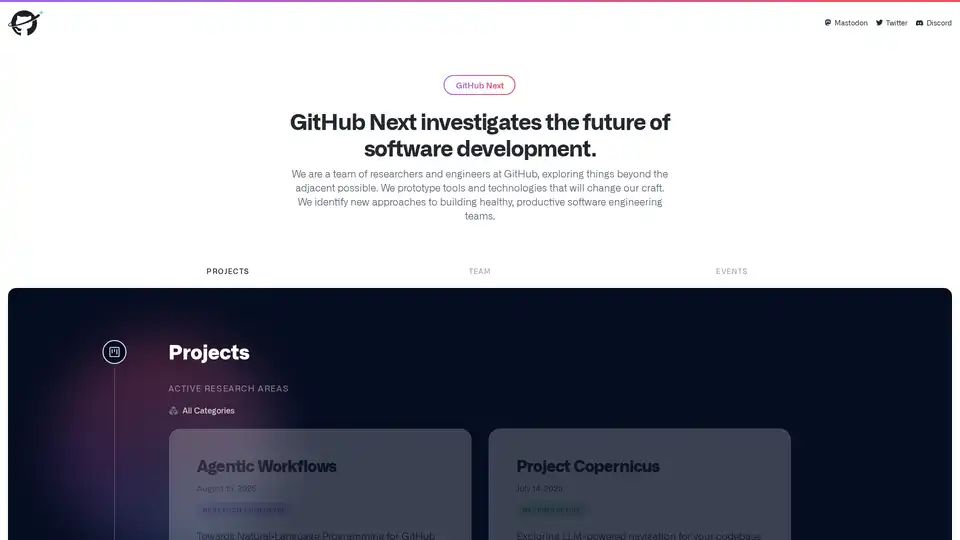
GitHub Next explores the future of software development by prototyping tools and technologies that will change our craft. They identify new approaches to building healthy, productive software engineering teams.
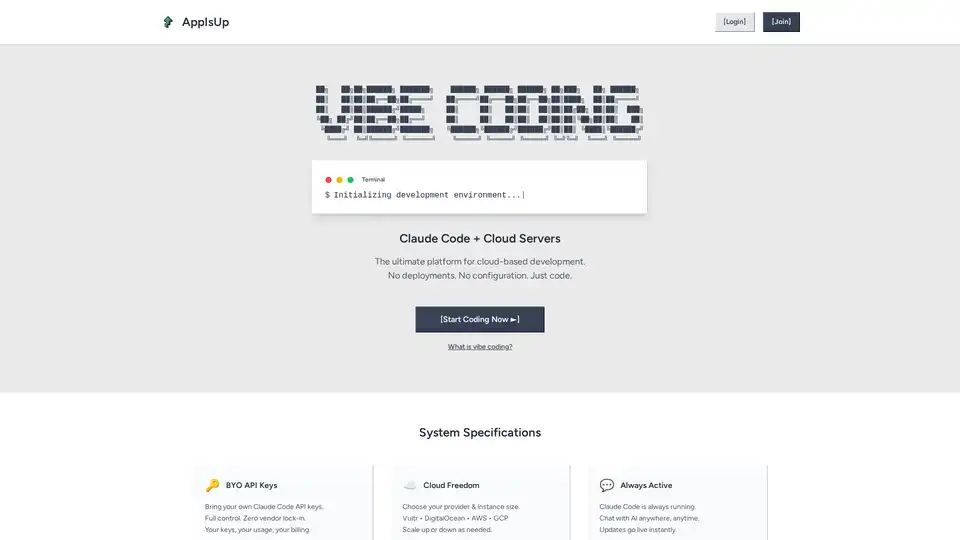
AppIsUp is a cloud-based development platform featuring Claude Code integration, instant public URLs, and mobile coding. It offers a zero-configuration environment for developers.

Gemini CLI is an open-source AI agent that brings the power of Gemini directly into your terminal. Access Gemini models, automate tasks, and integrate with GitHub.
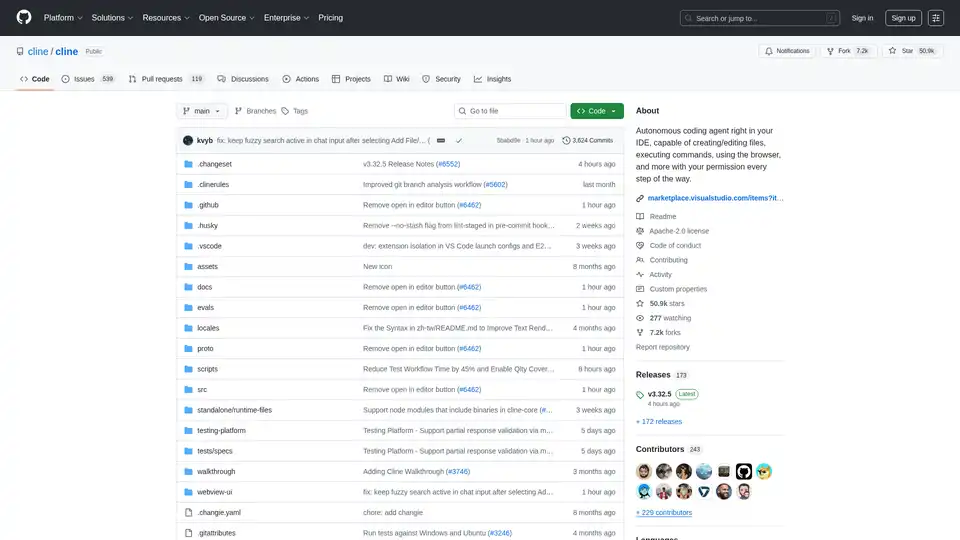
Cline is an autonomous AI coding agent for VS Code that creates/edits files, executes commands, uses the browser, and more with your permission.
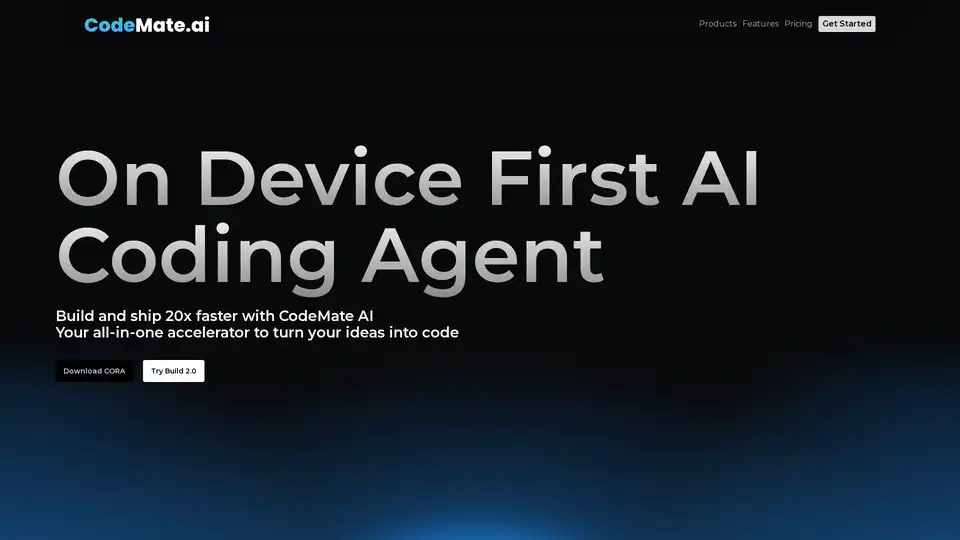
CodeMate AI is an AI-powered coding assistant designed to help developers code faster, debug errors, and automate code reviews. Integrates with VS Code and supports multiple version control systems.
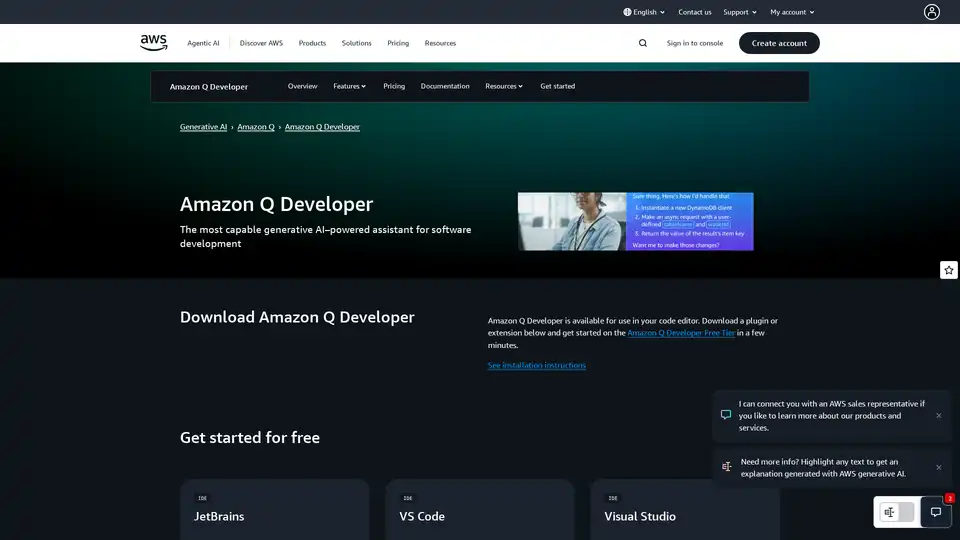
Amazon Q Developer is a generative AI-powered assistant on AWS for software development, offering features like code implementation, testing, and refactoring to accelerate development lifecycle.
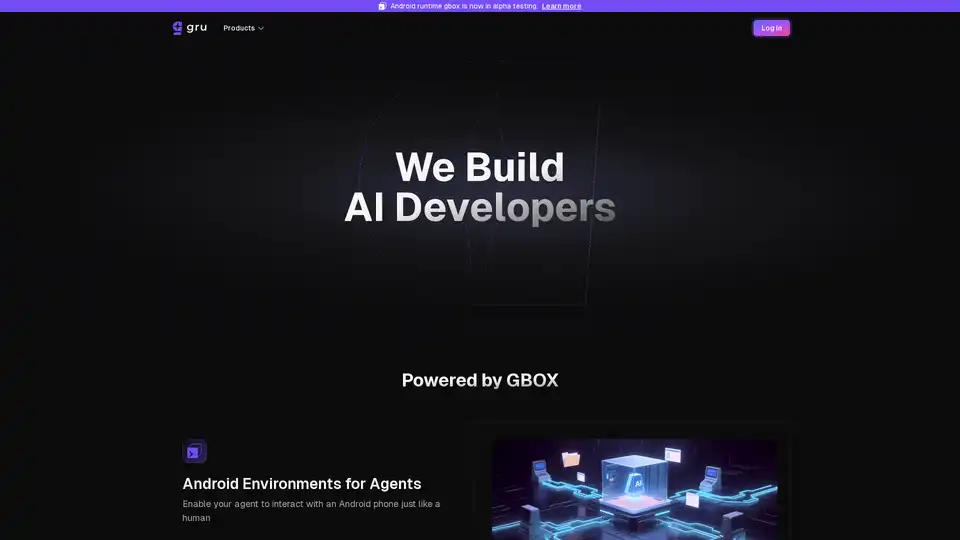
Gru.ai is an advanced AI developer tool for coding, testing, and debugging. It offers features like unit test generation, Android environments for agents, and an open-source sandbox called gbox to boost software development efficiency.
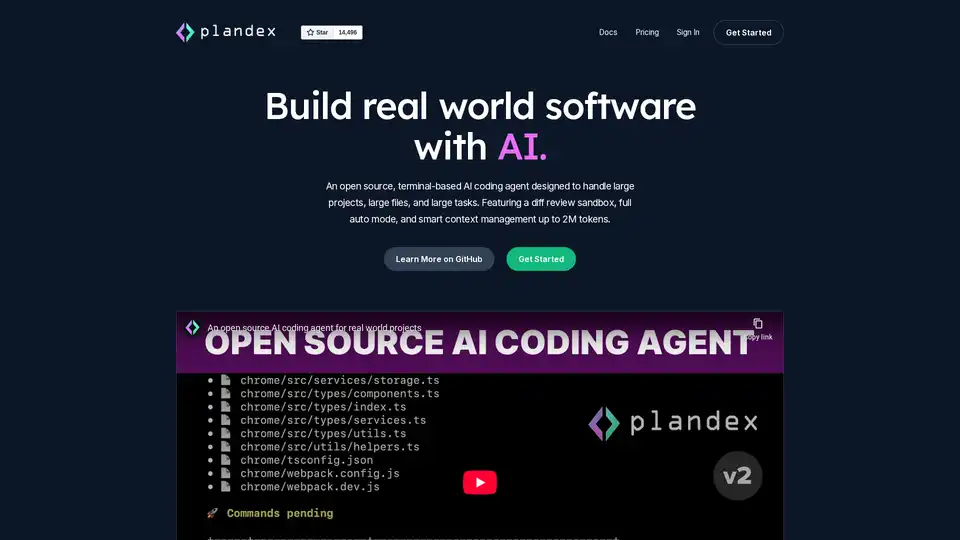
Plandex is an open-source, terminal-based AI coding agent designed for large projects and real-world tasks. It features diff review, full auto mode, and up to 2M token context management for efficient software development with LLMs.
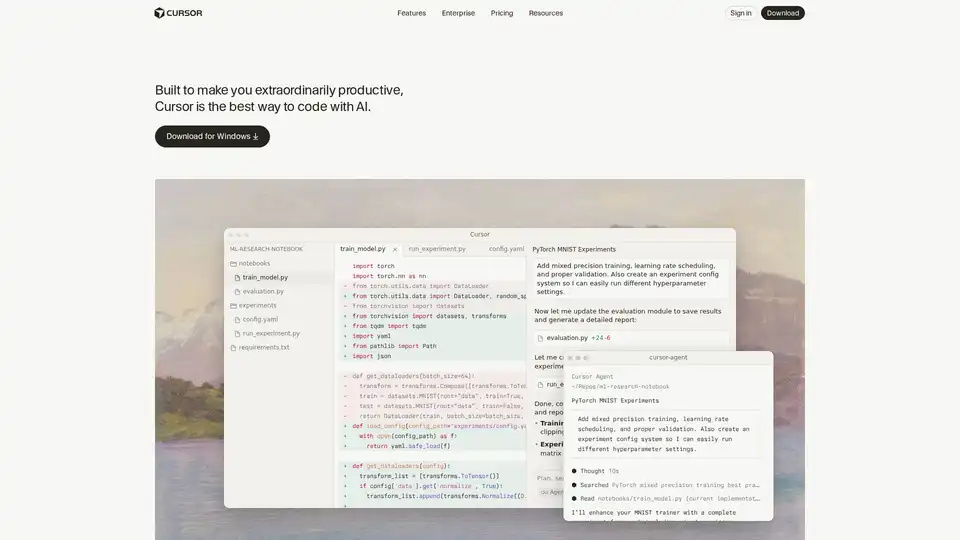
Cursor is the ultimate AI-powered code editor designed to boost developer productivity with features like intelligent autocomplete, agentic coding, and seamless integrations for efficient software building.
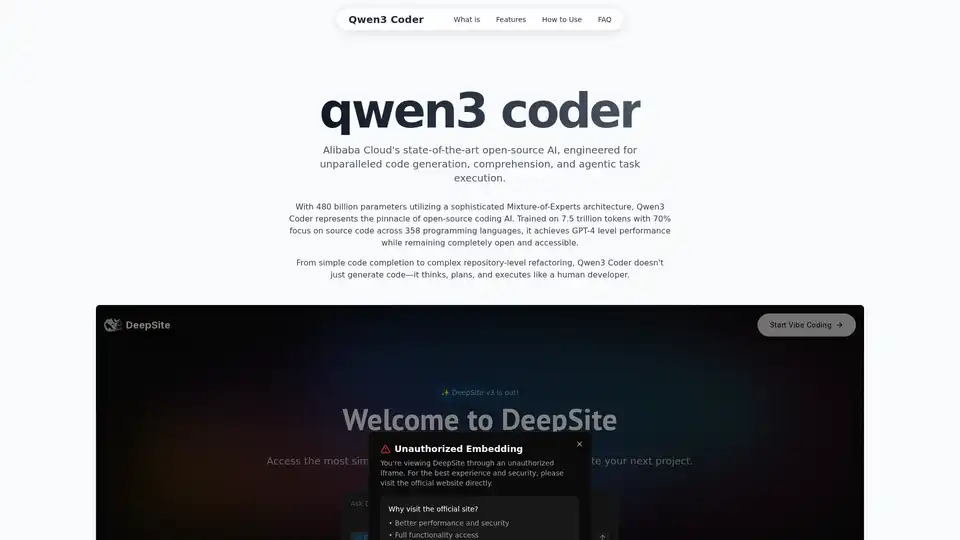
Explore Qwen3 Coder, Alibaba Cloud's advanced AI code generation model. Learn about its features, performance benchmarks, and how to use this powerful, open-source tool for development.

Gemini Code Assist is an AI coding assistant by Google that provides code completion, generation, and review features to help developers write code faster and more efficiently across various IDEs and platforms.
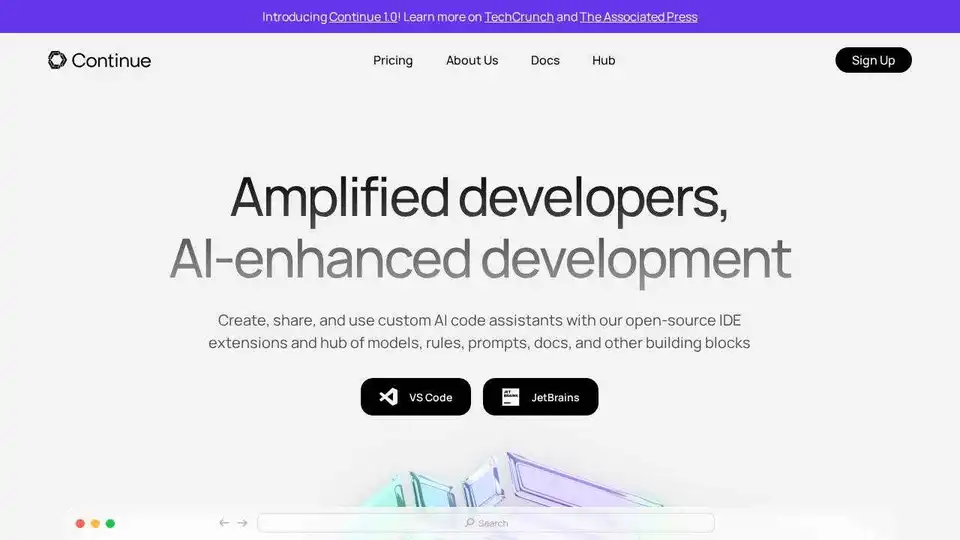
Continue is an open-source continuous AI platform that helps developers build and run custom AI code agents across their IDE, terminal, and CI for faster software development.
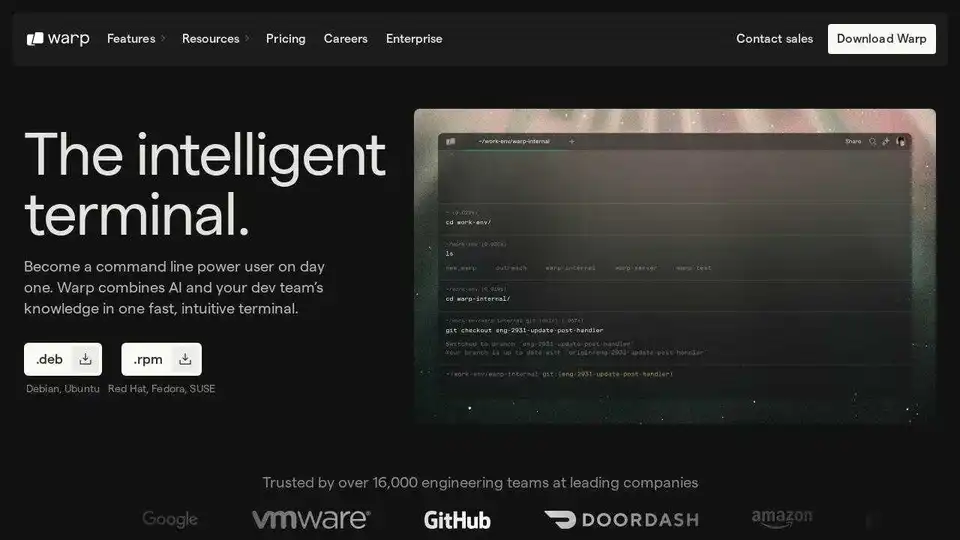
Warp is an AI agent platform that allows you to run multiple agents in parallel to complete any development task, offering a coding and terminal agent that doubles your output.
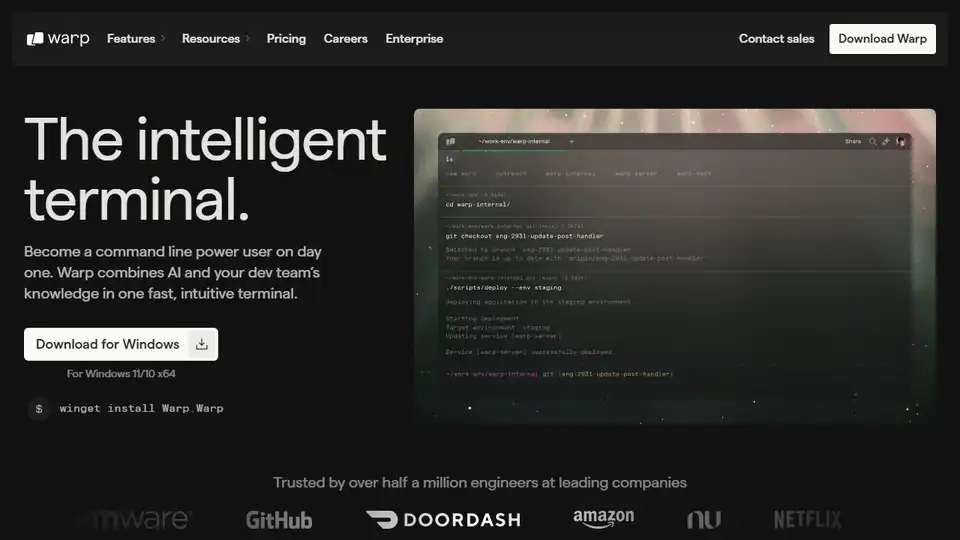
Warp is an AI agent platform that lets you run multiple agents in parallel to complete any development task. The #1 coding agent.